How To Write a Twitter Bot with Python and tweepy
Twitter is
the
social media site for robots. You probably have robot friends and
followers and don’t even realize it! In this tutorial, you will write
your own Twitter bot with Python and tweepy, and then set it loose in
the world.
First we need to create a Twitter Application. Go to
https://dev.twitter.com/ and log in with your Twitter account.
Under
your account toggle, select ‘My applications’. On the following screen,
select the option to create a new application and fill in the required
information.

Once
your new application is created, select its Settings tab and towards
the bottom of the page click the ‘Read and Write’ radio button. Return
to the Details tab and click the big blue button at the bottom of the
page to generate your access keys.
Next, we need to install tweepy.
tweepy is the library we will be using to access the Twitter API with Python. From the command line, run:
If you don’t have
pip installed, run:
|
|
sudo apt-get install python-pip
|
Now
it’s time to make our robot. Open your favorite text editor or IDE and
create a new file (don’t use a word processor; it will load your file
with unnecessary junk). Save it as
helloworld.py
Below is our complete code. Enter your Twitter application keys and tokens accordingly:
1
2
3
4
5
6
7
8
9
10
11
12
13
14
15
16
17
18
19
20
21
22
23
|
#!/usr/bin/env python
# -*- coding: utf-8 -*-
import tweepy, time, sys
argfile = str(sys.argv[1])
#enter the corresponding information from your Twitter application:
CONSUMER_KEY = '1234abcd...'#keep the quotes, replace this with your consumer key
CONSUMER_SECRET = '1234abcd...'#keep the quotes, replace this with your consumer secret key
ACCESS_KEY = '1234abcd...'#keep the quotes, replace this with your access token
ACCESS_SECRET = '1234abcd...'#keep the quotes, replace this with your access token secret
auth = tweepy.OAuthHandler(CONSUMER_KEY, CONSUMER_SECRET)
auth.set_access_token(ACCESS_KEY, ACCESS_SECRET)
api = tweepy.API(auth)
filename=open(argfile,'r')
f=filename.readlines()
filename.close()
for line in f:
api.update_status(line)
time.sleep(900)#Tweet every 15 minutes
|
That’s our robot. But it’s hungry. Let’s feed it! Create a new text file in the same directory as helloworld.py. Save it as
helloworld.txt. Enter a few memorable lines, such as:
Hello World!
I’m a robot!
Robots are superior to humans in every conceivable way!
Be
sure to use lots of exclamation points so your robot can be heard.
Twitter is a noisy place. Also be sure there are no blank lines
in-between your lines of text. Our robot is not an
existentialist.
Now we’re ready to go! At the command line enter:
|
|
python helloworld.py helloworld.txt
|
Check your Twitter feed and you should see:
Hello World!
Let’s break that down into byte sized pieces.
Our first line of Python,
includes the three packages we need for our program: tweepy, time & sys. We already know what
tweepy is for.
time will allow us to schedule intervals between our Tweets (so we don’t get in trouble with Twitter), and
sys will allow us to feed our robot a file for it to read and Tweet.
The next line is how we feed the file to our robot.
|
|
argfile = str(sys.argv[1])
|
We’re assigning our text file to
argfile.
No, not arg as in the sound a pirate makes, but arg as in short for
argument. When we run our program from the command line, we are passing
the python interpreter two arguments, the first argument,
argv[0], is our .py file,
helloworld.py; the second argument,
argv[1], is our text file,
helloworld.txt. What we are saying here is that
argfile contains the string,
helloworld.txt.
The next big chunk of code is how we connect our robot to Twitter through our Application:
|
|
CONSUMER_KEY = 'YOUR CONSUMER KEY'
CONSUMER_SECRET = 'YOUR CONSUMER SECRET KEY'
ACCESS_KEY = 'YOUR ACCESS KEY'
ACCESS_SECRET = 'YOUR ACCESS SECRET KEY'
auth = tweepy.OAuthHandler(CONSUMER_KEY, CONSUMER_SECRET)
auth.set_access_token(ACCESS_KEY, ACCESS_SECRET)
api = tweepy.API(auth)
|
Here we are creating a variable,
auth, and via tweepy, we are authorizing our account with our consumer and access keys. We then create a variable,
api, and via tweepy connect to the Twitter API with
auth.
After that, we open and read the helloworld.txt file:
|
|
filename=open(argfile,'r')
f=filename.readlines()
filename.close()
|
Here we’re using the
open() function to read
argfile, which you will recall is holding the string
helloworld.txt. We read the file with the parameter,
‘r’, for read. Next we read the lines of our file and pass them to a variable called
f, for file. Finally, we close the file. Closing something you’ve opened is a good habit. Like the refrigerator.
The last block of code is where the magic happens:
|
|
for line in f:
api.update_status(status=line)
time.sleep(900)#Tweet every 15 minutes
|
Using a
for loop, we iterate through every line stored in
f. For each
line, we send out a Tweet using
api.update_status(line). Then we tell our robot to snooze with
time.sleep(900). The
for loop will continue until it reads and Tweets the last
line in
f(or finds an error in your file), and will then exit.
That’s it! Keep in mind there are
best practices
to be followed on Twitter. You will want to check before you modify
this code or you risk getting your account suspended. And that’s no fun
for you or your robot.
Special thanks to
robincamille for writing the post that inspired this tutorial.


.png)

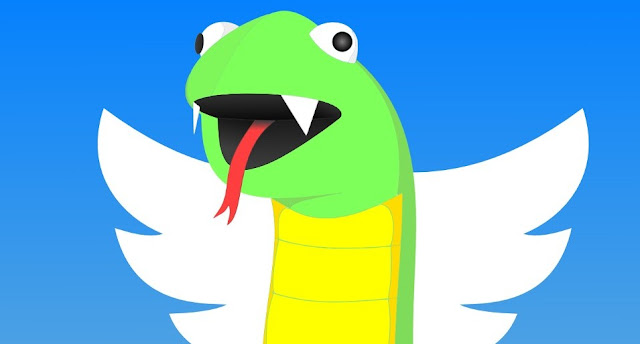
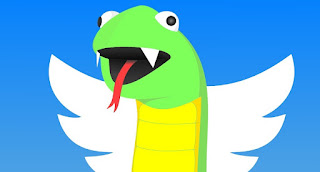



0 comments :